Change language settings to use Virusdie in your preferred language.
 English
English
 English
English Português do Brasil
Português do Brasil Русский
РусскийAdd website
You can add any number of your websites to your list on Virusdie to work with them easily
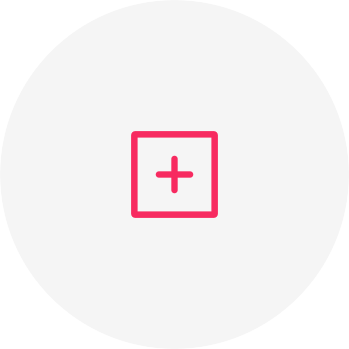
Step 1 of 3. Add website to your list.
Sign In to Virusdie and press "+ Add website" button to add your website to list.
The "+ Add website" button is always present in a left menu column and at top-right side on "My websites" page.
Please remember that you should have access to your website's root folder to submit your permissions
on a website you add to your list and to sync it with Virusdie.
Enter your website's address then click "Next" button.
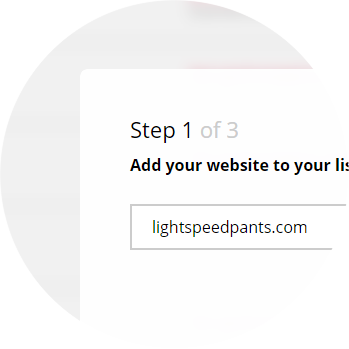
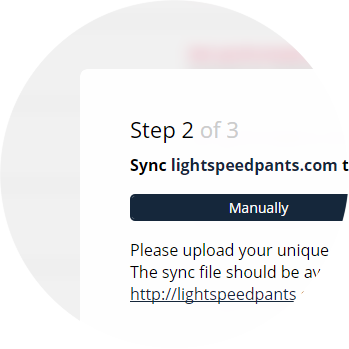
Step 2 of 3. Sync your website to Virusdie.
Now you should sync your website to Virusdie anti-malware network.
To sync your website, please download your unique Sync File by clickung "Download Sync File"
button then upload your Sync File to your website's root folder.
To upload your Sync File to your website's root folder you can use FTP client
(FileZilla, for example) or your server's panel built-in file manager.
If you know your FTP coonnection to your server you can use our FTP synchronization. It means that Virusdie will upload a Sync File on your server automatically via FTP. If you want to use it, please switch to "By FTP" mode on a modal window and type your FTP connection data. Then you just should choose your website's root folder. As alternative wat to sync your website to Virusdie just ask your hosting tech support to upload your Sync File to your website's root folder. And please check your server's setting we recommend to have no problems with Virusdie synchronization.
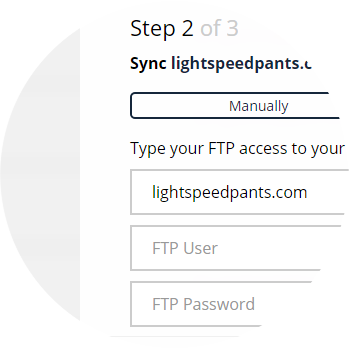
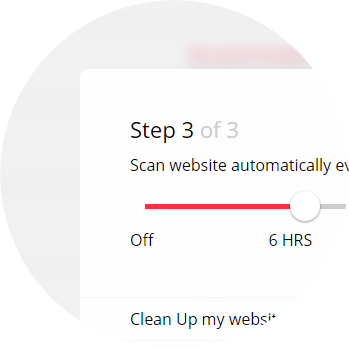
Step 3 of 3. Set Website Antivirus & Website Firewall params.
Now your website is already synchronized to Virusdie.
Please set Website Antivirus scan period, automatic website cleaning and email notifications.
You can Turn On Virusdie's Website Firewall by clicking a firewall switcher.
If you turn it On Virusdie install firewall on your website automatically and start to protect your website immediately.
That's it! Now click a Finish button and enjoy Virusdie.
We can help you! Send us a message and we'll get back to you as quickly as we can.
Use the built-in ticket system on your Virusdie dashboard to send us a message, or send your question by email to support@virusdie.com
Learn more
