Change language settings to use Virusdie in your preferred language.
 English
English
 English
English Português do Brasil
Português do Brasil Русский
РусскийWebsite Firewall
How to work with Virusdie Website Firewall?
Magic in the blink of an eye!
Just turn on the website firewall to protect your website with a single click. Watch it deploy to your website in just a second.

Режим работы фаервола.
Существуют различные режимы для брандмауэра веб-сайта. Выкл. - Только обнаружение - Блокировка. Все эти режимы буквально означают то, что они делают. Режим Выкл. - означает, что брандмауэр веб-сайта выключен, и он не обнаруживает никаких угроз или попыток взлома - это означает, что брандмауэр веб-сайта полностью выключен. Второй режим называется режимом Только обнаружение, и когда ваш брандмауэр веб-сайта работает в этом режиме - это означает, что WAF обнаруживает угрозы и попытки взлома, но не пытается их блокировать. И третий режим называется Режим блокировки - если ваш брандмауэр работает в режиме блокировки, WAF будет смягчать попытки взлома и атаки на ваш веб-сайт в режиме реального времени.
The Virusdie website firewall installs and works automatically. It loads before your website and serves as a shield. It receives every request to your website. The website firewall is connected to our Virusdie servers, which analyze requests as they are received. If a problem occurs while installing the WAF on your website or syncing the WAF to Virusdie's anti-malware network, you'll see an error message.
The website firewall can be installed automatically on websites using the following CMSs:
Joomla, Wordpress, DLE, Drupal, ModX Evolution/Revolution, 1C Bitrix, Yii framework 2.x, OpenCart, CS.cart,
NetCat, PrestaShop, HostCms, UMI.CMS, Amiro.CMS, Magento, CMS Made Simple, XenForo forum, CodeIgniter, PhpBB, Webasyst,
Stressweb, DiafanCMS, Vtiger CRM, Koobi CMS, Simpla, VipBox(Engio), InstantCMS, Symfony, Laravel, Dolphin.PRO.
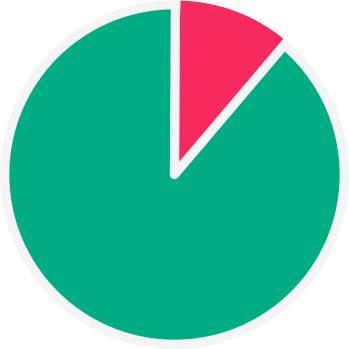
Pie chart.
The WAF tracks and monitors traffic on your website. The pie chart shows you the difference between regular
traffic toyour website and blocked traffic (malicious or suspicious traffic).
Модули блокировки и модули исключений:
Брандмауэр содержит различные модули для блокировки запросов и набор модулей для разрешения запросов (обхода запросов) на ваш веб-сайт в зависимости от различных типов запросов: по IP-адресу, по количеству запросов на раздел (смягчение DoS-атак), по стране и т. д. Используя модули блокировки, вы можете отклонять некоторые типы запросов, а используя модули исключений, вы можете разрешать (обходить) некоторые типы запросов.
Модули блокировки брандмауэра: динамическая и DoS-защита, исправление виртуальных уязвимостей, модуль блокировки IP, модуль блокировки URL (страницы), модуль блокировки страны и модуль правил настраиваемой блокировки.
Модули обхода (исключения) брандмауэра: модуль IP, модуль URL (страницы), модуль разрешения страны и модуль правил настраиваемого исключения (обхода).
Detailed traffic statistics.
The line graph shows detailed traffic statistics on your website for the last 30 days.
The red line shows blocked traffic, and the blue one shows regular (unblocked) traffic on your website.
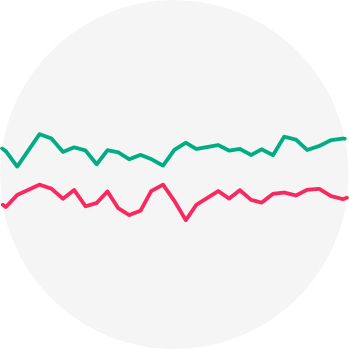
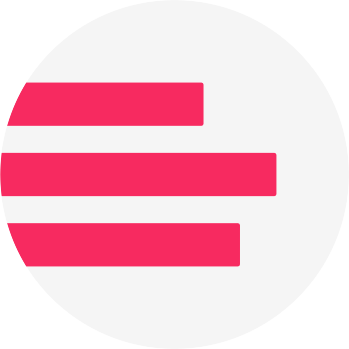
Blocked threats distribution by type.
The bar graph shows you how many threats of each type were blocked by the website firewall over the last 30 days.
Detailed daily blocked IP reports.
View detailed daily reports foreach blocked IP address. Analyze blocked requests easily,
and add IPs to your whitelist by clicking a simple plus icon.
How to add IPs to the whitelist
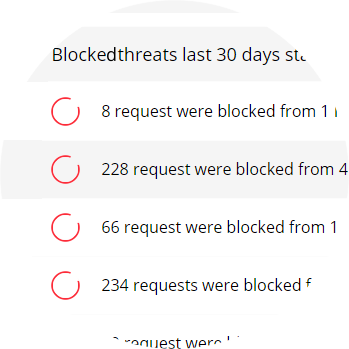
To ensure the best website security, you can enable the website firewall built right into our service. It scans your websites for malware and removes it automatically and highly accurately. Learn more about website antivirus features.
Website AntivirusWe can help you! Send us a message and we'll get back to you as quickly as we can.
Use the built-in ticket system on your Virusdie dashboard to send us a message, or send your question by email to support@virusdie.com
Learn more
